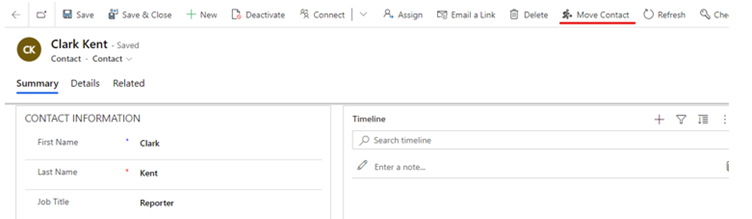Within the construction industry, or any industry to be fair, it is a common occurrence for a contact to move to move from one company to another. As Dynamics 365 is all about maintaining the relationships you have built up over time with both companies and contacts, you will want to keep the information you have stored against that contact, the jobs and projects they may have worked on. But you will also want to link them to the new company they now work for. The key presses you would need to do in Dynamics 365 to achieve this would be: –
1. Create the new contact.
2. Link the contact to the new company they work for.
3. On the new contact record create a connection to the old contact with the role of something like ‘Same Person’.
4. On the new contact record create a connection to the old company the contact worked for with role like ‘Former Employer’.
5. Deactivate the old contact record.
Due to the effort involved KMS have automated this by creating a custom control with an action process.
KMS have added a new button on the contact form called ‘Move Contact’ which will do the above five items. The Dynamics 365 user will need to search for the new company (which is a lookup), populate the new job title, the new email and the new mobile number for the contact.
Dynamics_365_move_contacts_feature.pdf
Paul Doerr – January 2022